To print documents from a chromebook, clients can upload any document(s) to OPL’s mobile printing service and print their document(s) at any branch. The cost of printing at OPL is $0.10/page.
To access the internet at a branch, you can connect to the public wireless network named oplbpo-1. After connecting to this network, you will be prompted to enter your library card number and PIN. In addition to the public wireless network, you can connect (where available) to OPL-BPO Hotspot; password: opl-bpo!.
Clients can checkout and use a chromebook (in-library use only) for 3 hours per day with a valid library card.
Here are the Instructions:
- Clear your browsing data.
- Go to Naxos Music Library from our online resources homepage.
- Click on "Log In" and enter your library card number and PIN.
- After successfully logging in to the Naxos Music Library homepage,
- Click on "Playlists" in the left column.
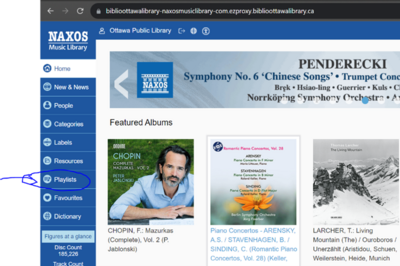
6. In the top-right corner, locate "Student/Member Account Login/Sign Up." Click on "Login."
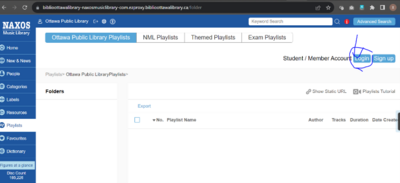
7. You will be redirected to the next page to reset your password or reactivate your account by logging in with the same credentials you previously used to access NML.

Enjoy a 20% discount on City of Ottawa sports and fitness membership by showing your library card. The discount applies to the one-year “All-inclusive” or “One-option (Class A)” membership options. Learn more by visiting the City of Ottawa’s sports and fitness webpage.
If you would like to close your account with Ottawa Public Library, please visit a branch or contact us via InfoServices.
How to activate your access to The Athletic
- Click on The Athletic
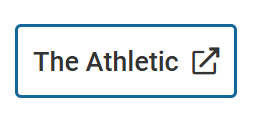
2. Continue to click "Redeem Gift".
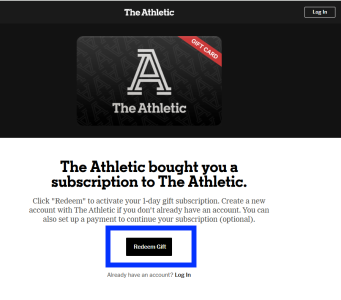
3. Create a new account or log in to your current account if you’ve already registered.
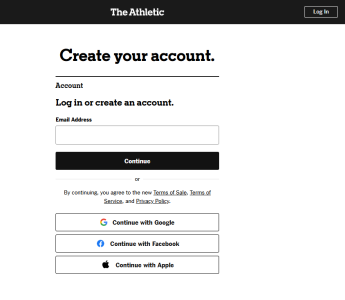
4.4. Click Go to Home.
If your information was entered correctly, you’ll be able to start personalizing you’re the Athletic experience.
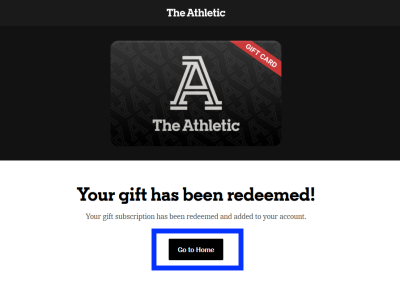
Getting Started with cloudLibrary app to get eAudiobooks on your Android device
-
Install cloudLibrary from Google Play
- Open the cloudLibrary app. You will first get a welcome screen. Tap anywhere to continue. Next, it will first ask you to select a Country. Make sure that Canada (CA) is selected. Tap on ‘Ontario’ and then tap on ‘Collection de livres audio de la Bibliothèque publique d’Ottawa / Ottawa Public Library Audiobook Collection’ from the list of libraries.
- Enter your library card / PIN and tap on ‘Login’. By continuing you are agreeing to cloudLibrary’s terms of use.
- Start browsing the collection. You can check out any available title or place a request.
- Checked out titles are available under ‘My Books’ and ‘Reading’ and requested titles can be found under ‘My Books’ and ‘Holds’.
- If you already have the cloudLibrary app installed on your device, open the app and tap on the icon of a person in the top right corner. Tap on ‘Add Account’. Select the language of your choice and then tap on the screen. Select Canada, and then Ontario and then ‘Collection de livres audio de la Bibliothèque publique d’Ottawa / Ottawa Public Library Audiobook Collection’ from the list.
- To toggle between the eAudiobook and express eBook collections tap on the person icon and tap the appropriate collection nam
Getting Started with cloudLibrary for Windows With a Windows computer
- Visit the cloudLibrary page at: https://ebook.yourcloudlibrary.com/library/oplaudio/Featured
- Click on Login and enter your library card and PIN
- Start browsing the collection. You can check out any available title or place a request. Checked out titles are available under ‘My Books’ and ‘Reading’ and requested titles can be found under ‘My books’ and ‘Holds’.
- Click on ‘Listen’. The eAudiobook will start playing in your web browser. Please note that offline listening is not available through the web app.
Getting started with cloudLibrary using iPhone/iPad
- Download cloudLibrary from the app store.
- Open the cloudLibrary app. You will first get a welcome screen. Tap anywhere to continue. Next, it will ask you to select a Country. Make sure that Canada (CA) is selected. Tap on Ontario and then tap on ‘Collection de livres audio de la Bibliothèque publique d’Ottawa / Ottawa Public Library Audiobook Collection’from the list of libraries.
- Enter your library card / PIN and tap on Login. By continuing you are agreeing to cloudLibrary’s terms of use.
- Browse the collection. You can check out any available title or place a request. Checked out titles are available under ‘My Books’ and ‘Reading’ and requested titles can be found under ‘My books’ and ‘Holds’.
- If you already have the cloudLibrary app installed on your device, open the app and tap on the icon of a person in the top right corner. Tap on ‘Add Account’. Select the language of your choice and then tap on the screen. Select Canada, and then Ontario and then ‘Collection de livres audio de la Bibliothèque publique d’Ottawa / Ottawa Public Library Audiobook Collection’ from the list. To toggle between the French eAudiobook and express English eBook collections tap on the person icon and tap the appropriate collection name.
Getting Started with cloudLibrary for Mac With a Mac computer
- Visit our page at: https://ebook.yourcloudlibrary.com/library/oplaudio/Featured
- Click on Login and enter your library card and PIN. By continuing you are agreeing to cloudLibrary’s terms of use.
- Browse the collection. You can check out any available title or place a request. Checked out titles are available under ‘My Books’ and ‘Reading’ and requested titles can be found under ‘My books’ and ‘Holds’.
- Click on ‘Listen’. The eAudiobook will start playing in your web browser. Please note that offline listening is not available through the web app.
You can create your own New Titles searches for your favourite items and save them to your account. You can then save your search and run it again later. That saves you time, especially if the search you’re doing is complex or if you search for new items often.
► To save a search
- Log in to your account. You must be logged in to save a search.
- Run your search. See Using Advanced Search and Writing Your Own Queries for information on creating complex searches.
- If required, narrow your results by applying facets on the left side of the page. See Filtering Search Results for details.
- When you have refined your search, run the search and click the Save Search link above the search results.
- Give the saved search a name that will allow you to easily identify it later. If you already have a search by that name, you’ll have the option to choose a new name or overwrite your existing saved search.
- Click Save it. Saved searches can be found by clicking on “My Library Dashboard”.
To modify a search
- Open a saved search by clicking on your Username at the top left corner - ‘My Library Dashboard – View My Saved Searches or clicking on a pre-existing search on the New Titles page.
- In the right-hand corner, click “Modify my search”.
- In the advanced search, you can add fields to refine the search or remove fields to broaden the search.
- To separate On Order and Just Arrived material, in the edit box add brackets around the existing search terms and add AND oo:(true) for On Order material or AND oo:(false) for Just Arrived material.
- Ex. To view on order adult mysteries, modify the existing search so that it becomes (collection:"Adult eng mystery" OR collection:"Adult eng pb mystery") AND oo:(true).
- When you have refined your search, run the search and click the Save Search link above the search results.
- Give the saved search a name that will allow you to easily identify it later. If you already have a search by that name, you’ll have the option to choose a new name or overwrite your existing saved search.
- Click Save it. Saved searches can be found by clicking on “My Library Dashboard”.
You can manage your saved searches after you’ve saved them. See Using and Managing Saved Searches for details.
Materials that off-gas hazardous chemicals when burned May Not be used.
Prohibited materials include:
- vinyl,
- painted or varnished wood,
- glazed tiles.
List of acceptable materials for the laser cutter
Wood
Engrave / Cut
Acrylic
Engrave / Cut
Fabric
Engrave / Cut
Glass
Engrave Only
Coated/Painted Metals
Engrave Only
Ceramic
Engrave Only
Delrin
Engrave / Cut
Cloth
Engrave / Cut
Leather
Engrave / Cut
Marble
Engrave Only
Matte Board
Engrave / Cut
Melamine
Engrave / Cut
Paper
Engrave / Cut
Mylar
Engrave / Cut
Pressboard
Engrave / Cut
Wood Veneer
Engrave / Cut
Fibreglass
Engrave / Cut
Tile
Engrave Only
Plastic
Engrave / Cut
Cork
Engrave / Cut
Corian
Engrave / Cut
Anodized Aluminum
Engrave Only*
Stainless Steel
Engrave Only*
Brass
Engrave Only*
Titanium
Engrave Only*
Bare Metals
Engrave Only*
*CO2 lasers will mark bare metals when coated with a metal marking solution.
From the library catalogue:
- Search for an eBook by title, author, subject, or keyword.
- Use the Format filter on the left-hand side to limit your search results to eBooks.
- Individually check each item on the list by clicking the 'Check Availability' section.
- If available, click the item's 'Available for Checkout' link.
From the Digital Media Catalogue on OverDrive:
- Search for an eBook by title, author, subject or keyword.
- Use the filters on the left-hand side to limit the results to both eBooks as well as what's available.
You can transfer an eBook to your eReader in CloudLibrary.
Visit this link for more information: https://www.yourcloudlibrary.com/e-ink-web-patron/
Catalogue help: http://help.bibliocommons.com/010searching/
Quick Tips: How to use Grant Connect to find funding prospects
Grant Connect is a fundraising research tool designed to help you find new funding prospects
and win more grants for your organization. You will have the most success using Grant Connect
if you are staff, a board member, or a volunteer seeking funding for a Canadian registered
charity. Try out the tips below to target the right funders for your cause.
Step 1: Run a search for funders based on your cause
● Select a cause from our dropdown menu or type in a keyword related to your charity’s
work. Be general and broad with your initial searches.
● Add filters to target the right funders for your cause. You can add a search filter for your
region, the population you serve, or the type of support your charity needs.
● Sort your results by the funder’s next deadline, the funder’s median gift size, or by how
closely they match to your search.
Step 2: Identify prospective funders
Consider the following questions to help you determine if a funder is the right funding prospect
for your charity:
● Do they have a funding program? Do the program guidelines align with your need?
● Are they open to a request for funding? And if so, when?
● Do their past gifts align with your charity’s fundraising goals?
● Where are they located? Where do they give the majority of their grants?
Step 3: Create a strong application using reliable data
● Determine if you are connected to key decision-makers that can help you in the “About”
section of a funder profile.
● Check out the funder’s evaluation criteria. Make sure you include their stated
preferences in your application.
● Carefully analyze the funder’s giving history. Based on this, determine how much you
should ask for.
Step 4: Consult additional resources
● Check out Grant Connect Delta Training Webinar for tips on using Grant Connect to
find funders.
● Watch short, guided training videos for more tips and tricks:
○ Part 1 - Grant Connect Delta coaching: Navigating funder profiles
○ Part 2 - Grant Connect Delta coaching: Finding funders
● Visit Grant Connect Help Centre for additional support, questions and coaching.
Happy fundraising!
As of January 1, 2021, OPL will no longer be charging late fees for items that are overdue or processing fees for lost items.